How to Find Your Lost iPhone
In this comprehensive guide, we'll walk through everything you need to know about using Find My iPhone to find a lost device. We'll cover how to set up Find My iPhone before you lose your device, how to use it to locate your iPhone, and what to do if you can't find your iPhone with Find My iPhone.
How Does Find My iPhone Work?
Find My iPhone relies on GPS, Wi-Fi hotspot, and cellular data to identify the approximate location of your device. As long as your lost iPhone has battery life, is turned on, and has an internet connection, the Find My iPhone app can communicate with Apple's servers to report its location. This allows you to view the device's location on a map.
There are a few key requirements for Find My iPhone to work:
- Your device must be turned on
- Your device must have an internet connection (WiFi or cellular data)
- Find My iPhone must be enabled in your iCloud settings
- Your device must have enough battery to function
As long as these conditions are met, Find My iPhone will be able to approximate your device's location. The accuracy depends on factors like nearby WiFi networks and cell towers. In urban areas, locations may be estimated within a few feet. In rural areas with fewer WiFi hotspots and cell towers, locations are generally less precise but can be estimated to within a few miles.
How to Set Up Find My iPhone
Before you can use Find My iPhone to locate a lost device, you need to make sure the service is properly enabled. Setting up Find My iPhone ahead of time will save you a lot of stress if you ever lose your device.
Here are the steps to enable Find My iPhone:
- Open the Settings app on your iPhone, iPad, or iPod Touch
- Tap on your Apple ID banner at the top of the screen
- Select Find My iPhone
- Make sure Find My iPhone is toggled on
- Also toggle on Send Last Location - this will update your device's location right before the battery runs out
As long as Find My iPhone is enabled, you'll be able to use the Find My iPhone app to view your device's location at any time. You can also enable Find My on other devices like Macs and Apple Watches using your Apple ID account settings.
How to Locate Your Lost iPhone
If you've lost your iPhone, here are the steps to try to locate it using Find My iPhone:
- Open the Find My iPhone app on another iOS device or iCloud.com on a computer
- Sign in with your Apple ID credentials
- Select the Devices button at the bottom
- Choose the device you want to locate from the list
You should now see the lost device's approximate location on a map. The location will be indicated by a green dot if the device is online and actively reporting its location. A gray dot represents the device's last known location before it went offline.
If you see your device's current location, you can drive or walk to the area and attempt to recover it. Approximate locations make it difficult to pinpoint a device, but getting in the general vicinity can help.
Here are some additional options available in the Find My iPhone app after locating a device:
- Play Sound - Play a loud sound on the lost iPhone to help locate it if it's nearby but out of sight. This works even if the device is silenced or muted.
- Lost Mode - Remotely lock the iPhone with a passcode and display a custom message with your contact info on the locked screen. This is great if you think someone else may have your device.
- Erase iPhone - Remotely wipe all data from the iPhone to protect your personal information if you don't think you can recover the device.
What If You Can't Find Your iPhone?
Unfortunately, Find My iPhone isn't foolproof. Here are some tips if you're unable to locate your lost iPhone:
- Make sure Find My iPhone is actually enabled on the lost device - if not, you won't be able to view its location.
- If your lost iPhone is offline, it won't be able to report its location. The phone may be powered down, out of battery, or out of cellular and WiFi range.
- Locations are estimated and can sometimes be inaccurate, especially if the phone lacks internet access and can't refresh its location.
- File a police report - providing the police with any location data from Find My iPhone may aid recovery efforts.
- Check Find My iPhone periodically over the next few days in case your device comes back online. Thieves may disable the device initially before powering it back on.
If your lost iPhone can't be recovered with Find My iPhone, you still have options to help secure your data:
- Remotely Erase Device - Wipe your data from afar so it can't be accessed
- Change Apple ID Password - Prevent access to your iCloud account and data
- Remove iPhone from your account - Takes your lost iPhone off your Apple account so it can't be used to access your info
The Takeaway
Find My iPhone provides a useful way to locate and track your missing iPhone or other iOS devices. By setting it up in advance and understanding the limitations, you can improve your chances of recovering a lost device.
Regularly backing up your iPhone is also recommended to help protect your personal data in case a device is ever lost for good. With backups and Find My iPhone enabled, you can mitigate the risks and potential damage of losing your iPhone.
While a lost iPhone is stressful, Find My iPhone gives you powerful options to track your device, secure your data, and hopefully swiftly recover your valuable and essential piece of technology.

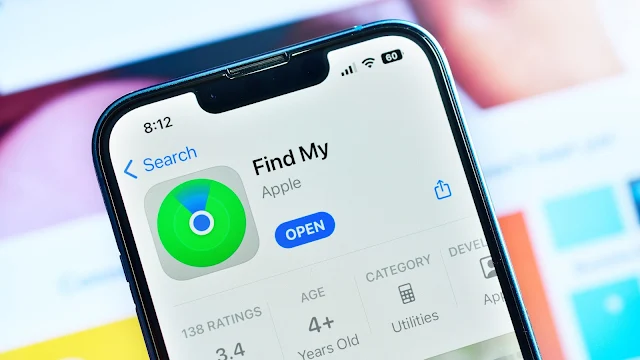





0 Comments